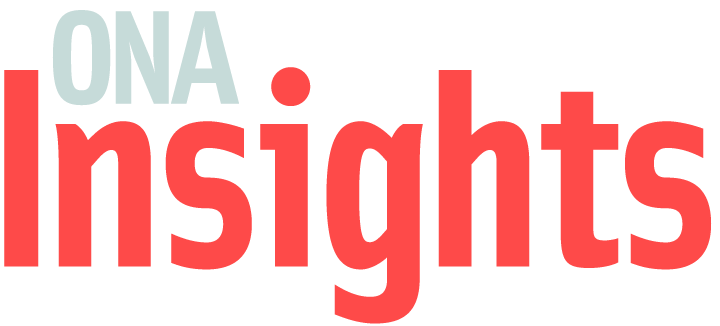We’ve provided the most common troubleshooting options below. If those don’t work, please reach out through the chat bubble in the lower right corner of your screen!
Recommended settings
- Device: We are live streaming our event and running an active chat with other participants alongside the stream. For this reason, we recommend being on a laptop or desktop with your browser full width so you can see the chat and video at the same time.
- Browser: Our site should be compatible with most modern browsers. We’ve tested it with the latest public release version of Chrome and Firefox. If you can’t see content on one browser, try switching to the other and see if that corrects the issue.
- Internet speed: You’ll need an internet connection fast enough to view streaming video, around 5 mbps download speed; you can test your internet speed here.
- Speaker or headphones: This will ensure you can hear the presenters.
Video / audio settings
- If you can’t see the video stream: First, make sure you are registered for the event. We use a name-your-price model, so it’s quick and easy to register. Once you are logged in, if you are still having issues, try refreshing your browser first. Some browsers interfere with the autoplay feature of our streaming service, Vimeo, and a refresh will connect you directly to the live stream once the session begins. If this doesn’t work, try switching your internet browser and seeing if you have better luck.
- If you can’t hear out of your headphones or speakers, try this quick audio test in stereo, which will test both the left and right speakers, to see if there is an issue. Often bluetooth devices, such as airpods, manage to connect to other devices in your home like a phone or smart speaker. It might have switched without you even realizing it!
Still no luck? Just let us know in the chat in the lower right corner of your screen, and our registration manager will be with you for additional support.